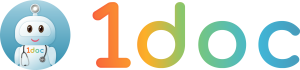Frequently Asked Questions for Clinics
iAPPS Health Group is NOT a Third Party Administrator.
We operate a digital payment platform licensed by the Monetary Authority of Singapore (MAS) which aims to digitalise payment services for the healthcare industry.
Our platform, 1doc, provides clinics under our Health Alliance Network with the capabilities to provide support for cashless payments to patients, through our digital payment functionalities. We will also provide an in-app teleconsultation platform and e-commerce marketplace, where clinics can feature and sell medical products
We are not a TPA as we do not dictate how our alliance doctors charge. Alliance clinics are free to charge according to their practices and needs of the patients without compromising the quality of care of patients.
Onboarding is free, at zero cost to you.
iAPPS Health Group only charges a 10% digital payment fee on all transactions made via 1doc.
This 10% fee is charged for the use of the 1doc Integrated Healthcare e-payment platform. This is similar to other payment platforms like credit card and NETS. Referred patients who do not use the 1doc e-payment platform will not be charged the 10%.
Our alliance doctors also do not need to pay any subscription fees to be part of the Alliance network.
Your clinic can benefit from:
Going Digital
- Enjoy fairer returns for your services with full control over your clinic offerings
- Pay minimal service fees as iHG charges only 10% for each successful transaction within our platform
- Provide support for cashless payments to your patients through seamless e-wallet functionalities
- Reduce inventory costs through group purchases, as part of an interconnected network of providers (pharmacy network)
- Offer teleconsultation and RPM services via our telehealth platform & enjoy an 80% subsidy from IMDA
Gaining Exposure
- Equip yourself with the opportunity to be accredited with iHG’s SG Good Doctor Trustmark, regulated by our esteemed medical advisory board
- Receive invitations to participate in campaigns & expand your patient base and outreach through our corporate events
- Provide accessible distribution and self collection points islandwide for your patients through our digital networked pharmacy
- Feature your products & services on iHG's in-app e-commerce marketplace, created for our consumer's everyday healthcare needs
- Login to 1doc Partner Panel
- From side menu under Finance, go to Clinic Wallet.
Note: This permission is only accessible if user is a Super Admin or Admin Staff, or has the role of Finance Admin.
- On Clinic Wallet page, select the clinic from the dropdown list
- Click Withdraw on top right.
Please note that the minimum withdrawal amount is $500. If clinic/clinic owner's wallet balance is < $500, withdrawal will not be allowed.
- On Withdrawal page, enter clinic's bank details for which the money should be transferred to. Submit request & await for withdrawal to be processed by iAPPS / iHG Finance department.
Currently, we only support checkout of products under 1 clinic (from the same clinic owner).
Hence, we have restricted addition of products to mulitple clinics (under 1 clinic owner).
Eg. Clinic Owner A - Clinic A1 & Clinic A2
Product added for Clinic A1.
Subsequently, on add/edit product > clinic dropdown options, only clinic A1 will show .
- Login to partner panel
- From side menu under Transactions, to List Orders
Note: this permission is only accessible if user is a super admin or if partner panel admin staff, has the role of Order Admin.
- Select an order, click view to be processed
- On order details page, click on Ship Items
If order is to be cancelled, select Cancel & enter cancellations remarks (mandatory), and proceed to Submit.
If order is ready to be processed, select Ship & enter tracking number (optional), and proceed to Submit.
- Order status will be updated as To Received & fulfilment showing as Item(s) shipped out.
- Upon item delivered (for delivery) / ready for self collection (self collection option) - user to update the order status from partner panel - Login to partner panel
- From side menu under Transactions, to List Orders
Note: this permission is only accessible if user is a super admin or if partner panel admin staff, has the role of Order Admin.
- Select an order, click view to be processed
- On order details page, click on Ship Items
If order is to be cancelled, select Cancel & enter cancellations remarks (mandatory), and proceed to Submit.
If order is ready to be processed, select Ship & enter tracking number (optional), and proceed to Submit.
- Order status will be updated as To Received & fulfilment showing as Item(s) shipped out.
- Upon item delivered (for delivery) / ready for self collection (self collection option) - user to update the order status from partner panel
Products can be purchased via our 1doc user app.
Services cannot be purchased and is only for viewing purposes via our 1doc user app.
1. In the Partner Panel, go to List Admin Staff.
2. Search for the user and click on view.
a. Check staff type - is the checkbox, partner admin staff selected?
If yes, verify the roles added in #2.
If no, please select the partner admin staff checkbox & select the roles for the user before saving the edits.
b. Partner panel roles access are as follows:
- My Business Admin - List Clinics, Add/Edit Clinics
- Finance Admin - Settlement Reports, Voucher Usage Report, Product Report, Clinic Report
- Vouchers Admin - List vouchers, Add/Edit Vouchers
- Order Admin - List Orders, Update order status
- Product Admin - list product & service, add/edit/remove product & services
- Promotion Admin - list promotions, add/edit/remove promotions
- Blog Admin - list blogs, add/edit/remove blogs
- Video Admin - list videos, add/edit/remove videos
- Partner Clinic wallet admin - manage & top up clinic wallet, see a doctor transactions
3. If the user is assigned with the role, but menu item not showing in partner panel:
Please contact us, for further assistance.
The following promotion types are made available for clinics:
1. Promotion per item, by price discount at dollar or % value.
2. Promotion per item, to earn additional 1doc rewards (health coins) by dollar or % value
From the add/edit voucher module, the following promo types are made available to partner panel users:
i. Freemium
- Based on the stated eligible items purchased by the user, user will receive a free item - as per freemium item added
ii. Min. spending
- Users are required to spend the stated minimum amount, in order to receive a discount in dollar value or %
Currently, there is no moderation process for items which are added to the clinics.
1. From admin panel - the 1doc team can add the items on behalf of your clinic, or
2. From partner panel - super admin users & staff users with the role of 'Product Admin', will be able to add products to the clinics.